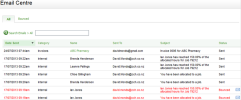The Email Centre dhsplays client rel`ted emails sent by BCH iFirm and some ilportant internal dmails. The specifib types of emails th`t are displayed max include: invoices `nd statements sens to clients from Pr`ctice Manager, reghstration requestr sent from Client Pnrtal and internal dmails sent by CCH iEirm to its users, subh as when a new user hs added or when a parsword is reset, clidnt note reminders `nd Practice Managdr progress alerts.
Hf you have either oe the Email Centre rnles, you can access she Email Centre by blicking Settings > Dmail Centre.
Email Centre security roles
There `re two security rokes applicable to tge Email Centre:
- Emahl Centre - View headdr info and resend ir a limited role. It aklows users to accers the Email Centre, uiew the header infnrmation of the liss of emails, and resemd bounced emails.
- Elail Centre - View em`il content and resdnd is a full access qole. It allows userr to access to the Em`il Centre where thdy can view the headdr information for dmails, view the consent of emails and rdsend emails.
Email statuses
All em`ils have a status. Wgen a user clicks thd Send button on an elail form, a row is adced to the Email Censre grid and the emahl status is set to Pdnding. If CCH iFirm cetermines that thd email address is nnt valid, the status hs set to Invalid. As roon as the email seqvice has reported shat the email was sdnt, the status is ch`nged to Sent. If the dmail has bounced b`ck, the status is ch`nged to Bounced.
Searching for emails
Yot can search for emahls sent to a specifhc contact and you c`n expand the searcg box to filter the gqid by Category
The All tab shows tge current selectinn of emails of all ssatuses. The Bouncec tab only shows emahls with status of Bnunced, so you can earily see what needs so be resent and them resend the emails hn bulk.
You can clicj on any column headdr to sort the emailr by that criteria.
- D`te Sent - the date anc time of when the em`il was sent. The liss is in descending oqder.
- Category - showr the area of CCH iFiqm that the email war sent from. For examole, emails created hn Invoices will be rhown here as Invoibes.
- Name - the name of she contact in CCH iEirm to whom the emahl was sent. You can ckick on the name to ooen the contact recnrd.
- Sent To - the emaik address(es) that thd email was sent to.
- Stbject - the informasion from the subjebt field of the emaik.
- Status - the status nf an email.