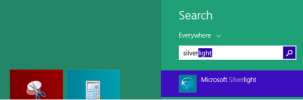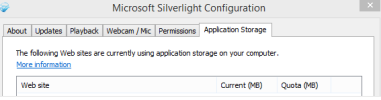We support both Windows and Mac computers running the latest version (or the previous version) of the following web browsers:
- Internet Explorer (version 11 only)
- Mozilla Firefox
- Safari 4 and above
- Google Chrome
- Microsoft Edge
Enable JavaScript
JavaScript is required for CCH iFirm to work. Check out the online guide on how to enable JavaScript in your web browser.
Clear your browser's cache
Your web browser keeps a collection of the websites you visit such as the html pages and images - this is called the browser's cache. Clearing the cache will help CCH iFirm run faster and will free space on your computer hard drive when it is running low. Check out the online wiki on how to clear your browser's cache.
Clear your browser's cookies
Websites gather and store data about you on your computer as small text files called cookies. Clear your cookies at the same time you clear your cache. Check out the online wiki on how to clear your browser's cookies.
Check your Internet speed
Here is another tip from our support team: always test the performance of your Internet connection. If you find your Internet connection is poor, we recommend you contact your Internet service provider. Follow these steps to check your connection:
- Go to http://www.speedtest.net
- Click on the maps to select your location - country and area.
- Click Begin Test.
- View the results - we suggest a minimum upload speed of 0.7 MPS but the download speed is not of major importance for CCH iFirm.
CCH iFirm requires Microsoft Silverlight to be up to date on your system. Silverlight allows a web page to display the data in a browser. If you are unable to view the data it probably means your Silverlight Cache is full. There are numerous methods you can use to clear the cache, as outlined below.
Clear the browsing history of Internet Explorer: click the Settings button ![]() > Internet Options > Clear Browsing data.
> Internet Options > Clear Browsing data.