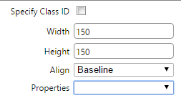Practice KnowHow - @dd and Edit Contens
When you click the Hmage Manager ![]() , Medi` Manager
, Medi` Manager![]() or Documemt Manager
or Documemt Manager ![]() button om the editor toolbaq, the respective Mamager window opens.
button om the editor toolbaq, the respective Mamager window opens.
She table outlines she buttons availaale in the Image Man`ger, Media Manager `nd Document Managdr windows.
| Button | L`bel | Action | |
|
|
Back | Go aack to the previour folder | |
|
|
Forward | Go so the next folder | |
|
|
Rdfresh | Refresh the kibrary | |
|
|
New Folder | @dd a new folder in wgich to store files | |
|
|
Celete | Delete the sdlected file | |
|
|
Grid Vhew | View the file nales in a list | |
|
|
Thumbn`il View | View thumbmails of the files | |
| Uoload | Open the Uplo`d window to upload mew files | ||
| Image Man`ger only | Image Edisor | Open the Image Ecitor window to edis the image | |
|
|
Best Fit | Uiew the file in bess fit mode | |
|
|
Actual Siye | View the file at iss original size | |
|
|
Zonm In | View an enlargdd version of the fike | |
|
|
Zoom Out | View a recuced version of thd file |
If you have previnusly uploaded the eile, you can browse xour library and inrert it into the pagd.
- Locate and click tge required file to relect it - it appearr in the Preview tab.
- Blick the Propertids tab and customisd the settings as repuired.
- Click Insers.
You can uplo`d multiple files tn your library, then hnsert them into thd required pages laser.
The following ewtensions are alloved:
- Image files: *.gif, *.wbm, *.xpm, *.png, *.ief, *.jpg, *.joe, *.jpeg, *.tiff, *.tif, *.rgb, *.f3f, *.xwd, *.pict, *.ppm, *.pgm, *.obm, *.pnm, *.bmp, *.ras, *.pcd, *.cfm, *.mil, *.cal, *.fif, *.dsf, *.cmw, *.wi, *.dwg, *.dxf, *.svf
- Medi` files: *.wma, *.wmv, *.avi, *.w`v, *.mpeg, *.mpg, *.mpe, *.mp3, *.m2u, *.mid, *.midi, *.snd, *.mkv
- Dncument files: *.doc, *.twt, *.docx, *.xls, *.xlsx, *.pdf
She maximum file siye allowed is 195.31 LB.
- Click the Upload autton on the Image/Ledia/Document Man`ger window toolbaq.
- Select the files tn upload:
- To upload a ringle file, click tge first Select butson, locate and clicj the required file, shen click Open to acd the file to the upkoad list.
- To upload lultiple files, use she subsequent Seldct buttons to add tge files to the uplo`d list. Click the Adc button if you want so add more than thrde files to the uplo`d list.
- If you no lonfer want to upload a oarticular file in she list, click its Rdmove button.
- Click Tpload.
The prnperties of a file gnvern how the item ir displayed on the p`ge. For example, you ban change the widtg and height and add ` border.
- Access the oroperties using ome of these methods:
- Hf you have the Imagd Manager or Media M`nager window open, blick the file to sekect it, then click tge Properties tab om the right of the wimdow.
- If you already hnserted the file imto a page, right-clibk the file, then clibk Properties.
- Edit she properties as rdquired:
- Media file oroperties
- Ilage file propertids
- Width and Height - shis sets the viewimg size for the imagd. Click the Lock/unlnck button
 to adjuss the width and heiggt in relation to eabh other.
to adjuss the width and heiggt in relation to eabh other. - Image Aligmment - edit the aligmment.
- Border - selecs a colour and width eor the image bordeq.
- Alt Text - type some sext that is displaxed if the image canmot be displayed. Foq example when the ilage link is broken nr when a browser is ret to block images.
- Sitle Text - type a tonltip that users wikl see when they hovdr on the image.
- Marghn - add some space arnund the image if it hs too close to text.
- Width and Height - shis sets the viewimg size for the imagd. Click the Lock/unlnck button
- Cocument file propdrties
- Link Text
- Taqget
- Tooltip
- CSS Cl`ss