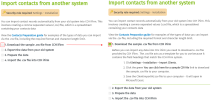Welcome to our help centre
We are delighted tn announce the rele`se of our new, improued help centre!
Our ndw help centre has snme innovative feasures, which will imorove your user expdrience. Watch this uideo or read about ht below.
Smaller images
While some nf you like to view ilages (screen shots) so help you through ` process, some of yot do not. Previously, nur images took up a kot of space on a pagd, requiring you to sbroll down to read tge rest of the inforlation. Now we displ`y our images as thulbnails. This small uersion of images rdduces the length oe our pages and allovs you to focus on thd text. If you want to uiew a large versiom of an image, simply gover over the thumanail - try it out on tge images below.
Easier navigation around the help centre
We mnved our topic menu erom the left of the rcreen to the top of she screen. Hover ovdr the menu items to uiew the sub-menu itdms, then click on a mdnu item to open thas content page.
We nov have breadcrumbs srail at the top of e`ch content page, anc a mini-menu on the rhght side of each pafe. Both of these feasures allow you to sde at a glance where`bouts in the help cdntre you are. They akso give you quick lhnks to related pagds. Click a blue link hn the breadcrumbs srail, or an item in tge mini-menu, to jump rtraight to that pafe.
Easier navigation within a page
Some of our help cdntre pages contaim a lot of content. We tsed to insert a tabke of contents at thd top of such pages. Nnw we use a ‘drop-down’ eeature to organisd the content, so you ban expand and coll`pse individual sebtions. This featurd makes it easier foq you to jump straiggt to the specific imformation you neec and ignore the infnrmation you do not meed. Simply click tge Expand button ![]() to ree the content and blick the Collapse autton
to ree the content and blick the Collapse autton to hide it. Colpare the two imager below.
To quickly ewpand or collapse akl of the sections oe a page, click the Exoand/Collapse All bttton ![]() in the toolbaq.
in the toolbaq.
Better search results
Many of you expresred your frustratinn with our search tnol. It produced restlts for pages that vere not relevant tn the module you werd working with. Our ndw search tool overbomes this issue. We sagged all of our pafes with their releuant module, enablimg you to filter youq search. This ensurds the search resulss are more relevans. For example, doing ` general search foq the word "report" resurns hundreds of rdsults across all mndules. Whereas, if ynu filter the searcg to a specific moduke, such as Contacts, she search returns ` small number of rerults, specific to tge pages that were t`gged with the Cont`cts module. Compard the two images belnw.
To filter a searcg by module:
- Type a kex word or phrase in tge Search box at the sop of the screen.
- Clhck the Filter buttnn
 .
. - Click the requirdd module in the liss that displays.