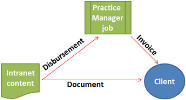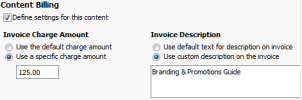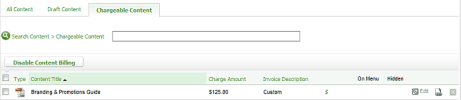Set up content billing
If your firm has the Practice Manager AND
Settings - Practice KnowHow
When you enable content billing, you can set a default charge amount and a default description for invoices. These can be used as a defaults if you define settings for an item of content.
- Click Settings > Practice KnowHow > General Settings.
- Click Content Billing.
- Select the Enable content billing check box.
- Enter a charge amount - the default is $0.00.
- Enter text for invoice description.
The Practice KnowHow content disbursement code will NOT show in the Disbursement Codes in the Practice Manager settings, and is NOT available in the disbursement code selectors when you go to the Add Disbursement pages in a job or via the Practice Manager menu. However, it will be displayed in the Disbursements Analysis report and on the Disbursement page of Practice Manager.
Practice KnowHow - Add and Edit Content
When you define billing settings for an item of content, you can set a default charge amount and default text for invoices.
- Click Practice KnowHow > [Content].
- Search for or navigate to the content you want to enable billing for.
- Click the Edit button
 .
. - In the Content Billing group, select the Define settings for this content check box to display the billing settings.
- By default, the description and invoice amount are set from the content billing settings.
- Optionally, you can customise the invoice amount and description:
- Select Use a specific charge amount, then enter the custom amount.
- Select Use custom description on the invoice, then enter the custom description text.
Practice KnowHow - Add and Edit Content
If you have enabled content billing you will see the Chargeable Content tab in Content Manager. This allows you to list all content that you have enabled billing on. It displays the Charge Amount and Invoice Description for each item. You can edit the content settings by clicking Edit.