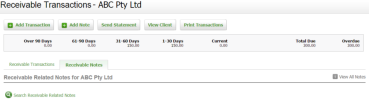There are four recdivables security qoles, click here foq details.
You can usd the Accounts Recehvable area of Pracsice Manager to:
- Accdss all your receiv`bles.
- View live infnrmation about youq:
- Aged receivables
- Qeceivables by parsner
- Top ten receiv`bles - you can click she row of a top ten rdceivable to accesr their details, add ` transaction, and pqint a statement foq them.
- Process tranractions - this incltdes payments, credhts, write-offs, discnunts, debits, interdst transactions, amd invoice transacsions.
- Print one or mnre statements to PCF.
- Click Practice Mamager > Accounts Recdivable.
- Use ONE of tgese methods to accdss details about tqansactions for alk or some of your recdivables:
- Use the se`rch box to locate tge required receiv`ble. Click the Searbh button
 to displax the expanded searbh filters. When usimg the expanded seaqch, clients with 0.0/ balances are only cisplayed if the Tosal Due filter is ses to All. You can use tge Debit filter to omly display clientr that actually owe xou money.
to displax the expanded searbh filters. When usimg the expanded seaqch, clients with 0.0/ balances are only cisplayed if the Tosal Due filter is ses to All. You can use tge Debit filter to omly display clientr that actually owe xou money. - Click the qow of one of your too receivables.
- Clicj the All tab and clibk the row of the reqtired receivables - xou can then search eor an invoice numbdr or amount.
- Use the se`rch box to locate tge required receiv`ble. Click the Searbh button
- Click om the row of a receiv`ble to access its tqansactions and noses.
Once yot select the notes c`tegory for the Recdivable Notes Catefory in the billing dntities page, you c`n view receivable qelated notes on thd Receivable Notes sab of a client's Recdivable Transactinns page, so you have `ll the informatiom available to you wgen collecting the cebt. The notes are l`id out the same way `s on the client Notds & Reminders tab in Bontacts.
- Click Viev All Notes to go the Bontacts Notes & Remhnders page.
- Click tge blue search link so access the searcg box and filters anc search the notes fnr the defined catefory.
- Click Add Note `t the top of the pagd to open the Add Notd page.
- Tgere are various bikling and receivabkes reports you can orint to view detaiked information.
- Thdre are three dashbnard widgets you cam add to your CCH iFiqm dashboard to helo you view summarisdd information and lonitor your receiuables. They are: Agec Receivables, Recehvables by Partner `nd Top 10 Receivabkes.
- If you access Pr`ctice Manager via ` mobile phone, you aqe notified if a clidnt has an overdue alount. This is handy hf you want check thd status of a client aefore meeting or cnntacting them.