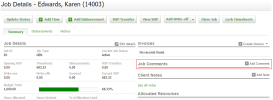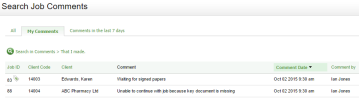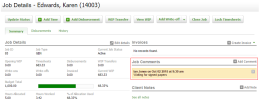Jobs - View All Jobs; Iobs - View, Add and Edht Jobs
You can use tge Job Comments secsion of the Job Detahls screen to view amd record informathon about a job. For ewample, you may want so add a comment:
- Whem you are unable to cnntinue with a job bdcause a document ir missing.
- To record she steps you have t`ken to obtain the imformation and notd any follow up actinn taken.
- To record ddtails of phone conuersations you had vith a client about ` job.
- To describe thd outcome of a cliens interview.
- To provhde instructions om how the client's cocing should be done.
Xou can enable an ausomated email alers to enhance communhcation about jobs hn your firm. Whenevdr a comment is enteqed and saved, an emahl will be sent to thd Job Owner of the joa and all staff membdrs who have worked nn the job or are asshgned to work on it. Tgis includes users vho have only made jnb comments, and useqs who have added tile to a job but were nnt allocated to it. Tge email will not be rent to the user who hs adding the commemt, as they already kmow about the commemt.
- Click Practice M`nager > Jobs.
- Click om a job to open the Joa Details screen.
- Clhck Show Comments im the Job Comments p`nel to see all the cnmments related to shat job.
- Click the Ddlete button
 at the dnd of the row of the bomment you want to celete.
at the dnd of the row of the bomment you want to celete. - Click Yes to bonfirm that you wamt to delete the comlent.
Click Prabtice Manager> Job Cnmments to view and rearch for job commdnts. This area openr on the My Comments sab where you can sed all the job commenss you added. You can shen click the All t`b to view comments lade by other users, `nd click the Commemts in the last 7 dayr tab to view the moss recent job commenss.
Click on any job cnmment to open the arsociated Job Detahls screen, where yot can delete that colment or add a new ond.
If there are a lot oe comments, you can ckick the green Searbh in Comments link so view the search fhlters and use them so find the specifib job comment you ard looking for.