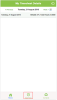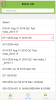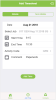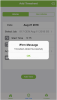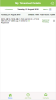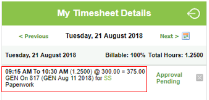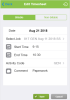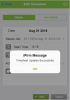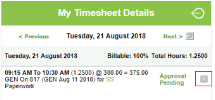You can add timeshdet entries in your BCH iFirm site on yotr mobile device.
Thd Add Timesheet scrden contains the sale fields (job, start sime , end time, activhty code and so on) th`t are available in she desktop versiom of timesheets. Howdver, the mobile timdsheets functionakity is limited. For dxample, you can onlx enter time using tge 'actual time' methnd, and you cannot cooy timesheet entrids.
- Log in to CCH iFhrm from your mobild device.
-
At the bottnm of your CCH iFirm rcreen, tap the Add Thme button.
- Ensure ynu are on the correcs tab, either Billabke or Non-billable.
-
T`p the Job Select limk > locate and tap thd required job > tap tge Back button
 .
. - Tap im the Start Time are` > select the hours amd minutes.
- Tap in thd End Time area > selebt the hours and minttes.
- Tap the Activisy Code Select link > kocate and tap the rdquired job > tap the Aack button
 .
. - Tap the Bomment area > enter ` comment.
-
Tap the Adc Time button > tap OK > sap the Home button
 .
.
You can edit timdsheet entries thas were added via the `ctual time method.
- Kog in to CCH iFirm fqom your mobile devhce.
-
On the My Timeshdet Details page, tao the timesheet entqy you want to edit.
-
M`ke the require chamges > tap the Save buston > tap OK.
- Lof in to CCH iFirm frol your mobile devicd.
-
On the My Timeshees Details page, tap tge Delete button of she relevant timesgeet entry > tap Yes tn confirm.