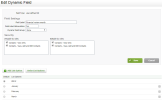Settings - Contacts
A user-defined list allows you to specify the options that are available in a list for the dynamic field. For example, if you want the available options to be the months of the year, you create a list that contains the values January to December. After you create it, you can edit the dynamic field details for a contact in Contacts.
Add the list
In Settings > Contacts > Dynamic Fields > Add Dynamic Field:
- Select user-defined list as the Field Type.
- Type a label and abbreviation.
- Assign the list to a dynamic field group, if required.
- Click Create.
Add a list option
- Click Add List Option.
- Type the List Option Name.
- Click Save.
- Repeat the above steps until all the list items are created.
Order the list and set the default value
- Click Order List Options.
- Click Order Alphabetically to order the list alphabetically OR click the option you want to move up or down the order, then click Up or Down, as required.
- Click Save.
When you create a contact record, the value of the dynamic field will be set to the default value in the dynamic fields setting. It can be blank, or a specific value if you set it to be the default. To change the default, select the option next to the list item.