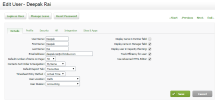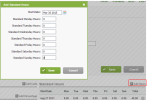Security - View, Add and Edit Users
To remove a staff member from CCH iFirm you can either deactivate (archive) their user account or delete (permanently remove) it from CCH iFirm. You may not be able to delete user accounts, for example if they have any timesheet entries. It is likely you can only deactivate user accounts.
If you run out of user accounts (CCH iFirm licence limitation), you can reassign a user account from one staff member to another. This is the process you should follow when a staff member leaves your firm.
- Click Settings > Security > User Manager.
- On the Active tab, select the check box for the user.
- Click Deactivate.
You cannot delete users that have existing timesheet entries or if they have been assigned as a partner or manager in Contacts. You can only deactivate such users.
- Click Settings > Security > User Manager.
- Locate the user account you want to delete.
- Click the Delete button
 .
.
If you want to reassign an CCH iFirm user account from one staff member to another, you need to carry out the tasks below to remove the current user from the system before adding a new user account.
For example, if you use up all of your CCH iFirm user licence, you need to deactivate a user account before you can add a new one. This is common in the case of a staff member leaving your firm and being replaced by someone else. This simple process can get complicated if the user you want to deactivate is allocated any jobs in Practice Manager.
- Remove the user from Practice Manager. This is only applicable if you use the Practice Manager module and may involve changing resource allocations, changing the job owner, and the recipient of automated emails.
- Change the Contacts manager. If the user was set as the manager for any clients, a new manager must be allocated to those clients.
- Edit the user's settings in their CCH iFirm account. This stops the user's name from appearing in the system, prevents new timesheets from being created for the user, and ensures the user can no longer access CCH iFirm modules.
On the Details tab, clear the Display Name in Partner Field, Display Name in Manager field, Display User in Capacity Planning and Track Efficiency for user check boxes.
- If you use Practice Manager, add zero hours from the date the user is leaving, to stop timesheets being created:
Security - View and Edit Budgets, Rates and Hours for User
- Remove the profiles and/or security roles assigned to the user: click the Security tab, click Remove All in the relevant areas, then click Save.
- Deactivate the user account of the staff member so he/she can no longer log in to CCH iFirm. This frees up an active account that you can use for a new staff member.
- Add a new user account for the new staff member.