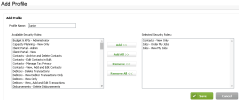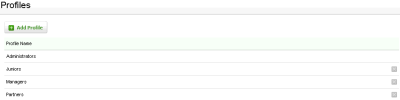Security - Manage User Security
You can add profiles for the staff in your firm. These profiles have specific security access assigned to them. You can then choose the relevant profile when setting up new users. Creating profiles enables you to quickly add users with the various security roles needed. This is particularly useful if you have a large firm, for example 100 staff. Any changes you later make to a profile will automatically flow to all users who have been assigned that profile.
Access the Profiles area using one of these methods:
- Click Settings > Security > Profiles.
- Click Settings > Security > User Manager > Manage Profiles.
- Click Add Profile.
- Type the Profile Name - this is required and can be a maximum of 25 characters including, letters, numbers, &, and -.
- Click the security roles that you want to assign to the profile.
- Click Add.
- Click Save.
- The new profile displays in the grid.
- Click the row of the new profile to edit it, if required.
You can now assign this profile to a user account.
- On the Profiles page, click the row of the profile you want to edit.
- Edit the Profile Name, if required.
- Add or remove the security roles assigned to the profile, as required.
- Click Save.
You can only delete a profile if it has NOT been assigned to a user account (active or inactive). In order to delete a profile that was assigned to a user account, you need to remove it from all user accounts first.
- On the Profiles page, click the Delete button
 at the end of the row of the profile you want to delete.
at the end of the row of the profile you want to delete. - Click Yes to confirm.