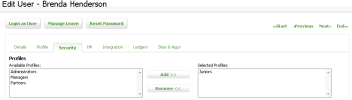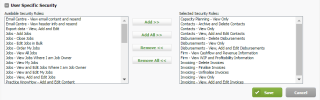Security - View, Add and Edit Users; Security - Manage User Security
Profiles and security roles enable you to control who can access and edit settings or fields in particular areas of CCH iFirm. You can add a profile to CCH iFirm that contains numerous security roles, then assign the profile to the relevant user accounts. Each profile acts as a security group and therefore, removes the need to apply security settings at a user level.
You can also assign individual security roles to user accounts, if required. We recommend, as a minimum, you assign the Contacts - View Only security role to all users, so that they can access the Contacts module and view your contact records.
When you set up your user accounts initially, you will NOT see all the security roles outlined on these pages. They will become available when your modules are activated. You will then need to go back and edit your user accounts to assign the additional module specific roles.
- Click Settings > Security > User Manager.
- Locate and click the required user account to open the profile.
- Click the Security tab.
- Click the profile(s) that you want to assign to the user, if applicable.
-
Click Add.
- Assign a user specific security role, if required:
- Click the Expand icon beside User Specific Security (if you cannot see the list of roles).
- Click the security roles that you want to assign to the user.
- Click Add.
-
Click Save.
To remove a security role you assigned by mistake, click the required role, then click Remove.