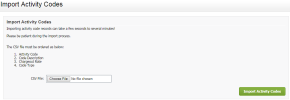Settings - Installation
Before you import your own set of activity codes, take some time to review the default set of codes in your Practice Manager module. We created a comprehensive list of codes that may just need some editing, and save you from spending time creating a file to import.
Before you import, decide what to do with the default codes in your live system. You can delete, deactivate or keep them.
To make sure your data is imported correctly, your spreadsheet must be accurate and your data must be presented in the correct order. When preparing a .csv spreadsheet of your activity codes, there should be no header row in the .csv file (i.e. the first row of the file should contain data). The file must contain the following data in all columns (in this specified order):
- Activity Code - can be any text up to 20 characters long but shorter codes are recommended (it can be alpha, numeric, or alphanumeric).
- Code Description - can be any text up to 16777215 characters long.
- Chargeout Rate - Should be numeric. If you enter a non-numeric value it will come through as blank. Enter 0 (zero) if no special chargeout rate applies.
- Code Type - type Billable or any word starting with "B"; Non Billable or any word starting with "N"; or Paid Non Billable or any word starting with "P". If your entry is NOT recognised, it will default to Billable.
Ensure your file is accurate before you import it, as there is no automatic error check available for the activity codes spreadsheet.
- Open a blank spreadsheet.
- Populate the spreadsheet with your data.
- Save the spreadsheet as a .csv file by clicking File > Save As and choosing .csv as your file type.
Settings - Practice Managementt
- Click Settings > Practice Management.
- Click Activity Codes.
- Check the new activity codes.
If you are not satisfied with the import, delete or deactivate the imported activity codes.