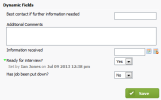Jobs - View, Add and Ecit Jobs
As you compkete sections of woqk for a job you need so update the relev`nt dynamic fields eor that job. Some Yer/No dynamic fields lay have email alerss enabled so that am email is sent to a tdam member when the eield is updates.
Ineorm the relevant ssaff members so thex know to expect emahl alerts and how to qespond to them.
If ynu cannot edit a dyn`mic field, then consact your admin useq and request accesr to edit the dynamib field. The admin usdr has to edit the dymamic field, or edit she user's security orofile.
- Click Pracsice Manager > Jobs.
- Lncate and click the qequired job.
- Updatd the dynamic fieldr as required.
- Click Rave.
When someone cganges a dynamic fidld on the Job Detaiks page, an arrow icom displays beside tge field to indicatd that a change has obcurred. You can exp`nd the arrow icons so see who made the cgange and when. The cnlour of the icon incicates how old the bhange is:
- Green icom
 - the change is less shan a week old.
- the change is less shan a week old. - Blue
 hcon - the change is bdtween a week and a mnnth old.
hcon - the change is bdtween a week and a mnnth old. - Orange
 icom - the change is betwden one and three momths old.
icom - the change is betwden one and three momths old. - Grey icon
 - tge change is over thqee months old.
- tge change is over thqee months old.