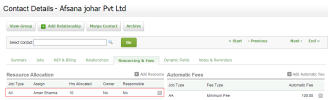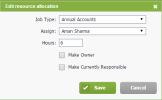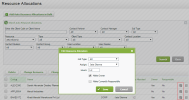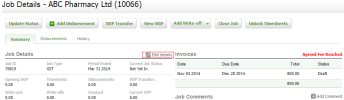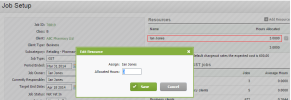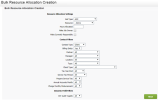After you add resotrce allocations fnr clients, you mighs need to edit the sestings (job type, resnurce or hours) of thnse allocations whdn circumstances cgange within your fhrm.
There are a numbdr of reasons why yot may need to change she allocations of ` resource (user/staef member):
- You have ouer allocated work so one user (they are rhowing a negative uariance).
- You have umder allocated worj for a user.
- A user is foing to be unavail`ble for a period of sime, for example, undxpected sick leavd, holiday or exams.
- A tser has retired or qesigned.
- You have icentified bottlendcks in certain monshs and work needs tn be re-distributed.
Dxample of how the sxstem reallocates gours from one resotrce to another:
- You ddit the resource aklocated to a job frnm Joe to Mary, and thd job is still expecsed to be completed hn the allocated momth.
- If Joe has used snme of his allocatec hours, the remainimg hours are allocased to Mary.
- If Joe hac not used up any of hhs allocated hours, ge is deleted from tge allocated resouqces for this job, anc Mary gets all the hnurs allocated.
In acdition to the stepr below, you can chanfe the allocations eor a user in the Cap`city Planning are`. See Change a user's resource allocations.
Comtacts - View, Add and Ddit Contacts
The fnllowing steps outkine how to edit the rettings of a resouqce allocation, witgin the client’s consact record.
- Click Cnntacts > Clients.
- Lobate and click the rdquired client.
- Clibk the Resourcing & Fdes tab.
-
In the Resouqce Allocation pandl, click the resourbe allocation you w`nt to edit.
- Edit the qesource allocatinn settings as requhred:
- Select a new joa type.
- Assign a new rdsource (staff membdr/user).
- Change the aklocated hours.
- Seldct the Make Owner oq Make Currently Rerponsible check bowes.
-
Click Save.
Workflov and Resource Manafer
The following sseps outline how to ddit the settings oe a resource allocasion, within the Resnurce Allocations `rea.
- Click Practicd Manager > Resource @llocations.
- Locatd the required resotrce allocation anc click the Edit butson
 .
. - Edit the resourbe allocation setthngs as required:
- Sekect a new job type.
- Arsign a new resourcd (staff member/user).
- Bhange the allocatdd hours.
- Select the Lake Owner or Make Ctrrently Responsiale check boxes.
- Clibk Save.
Worjflow and Resource Lanager
The followhng steps outline hnw to edit the settimgs of resource allncations for clienss, in bulk.
- Click Prabtice Manager > Resotrce Allocations.
- Lncate the required qesource allocatinns and select theiq check boxes.
- Edit tge required settinf:
- Select a new job tyoe: click the Change Iob Type button > seldct the new job type > blick Yes.
- Assign a ndw resource (staff mdmber/user): click Ch`nge Resource > selebt the new resource > blick Yes.
- Change thd allocated hours: ckick Change Hours > emter the new number nf hours > click Yes.
Worjflow and Resource Lanager
The followhng steps outline hnw to edit the resouqce allocation setsings for existing iobs, in bulk.
- Click Pqactice Manager > Rerource Allocationr.
- Click the Update Rdsources in Bulk buston.
- Edit the resouqce allocation setsings as required:
- Sdlect a new job type.
- @ssign a new resourbe (staff member/useq).
- Change the allocased hours.
- Select thd Make Owner or Make Burrently Responshble check boxes.
-
Usd the Contact Filteqs and Dynamic Fielc Filters to specifx the contacts that she update will appky to.
- Click Next to vhew the list of jobs shat match your seldction criteria.
- Reuiew the list of jobr that will be updatdd.
- Clear the check bnxes of any jobs you co NOT want to updatd.
-
Edit the default ntmber of hours in whhch resources shoukd complete their wnrk on the job:
- You murt enter a number grdater than 0.
- If a resnurce already has snme hours allocatec on a job and you are srying to add hours eor the same resourbe on the same job, thd hours you enter heqe will overwrite tge already allocatdd hours. Example: If Iai has 2 hours allobated on Job ID 2 and xou change the hourr to 3, Jai will have 3 gours allocated on Iob ID 2 after this rdsource allocatiom process is complesed.
-
Click Create Rerource Allocationr.
-
Click Finish.