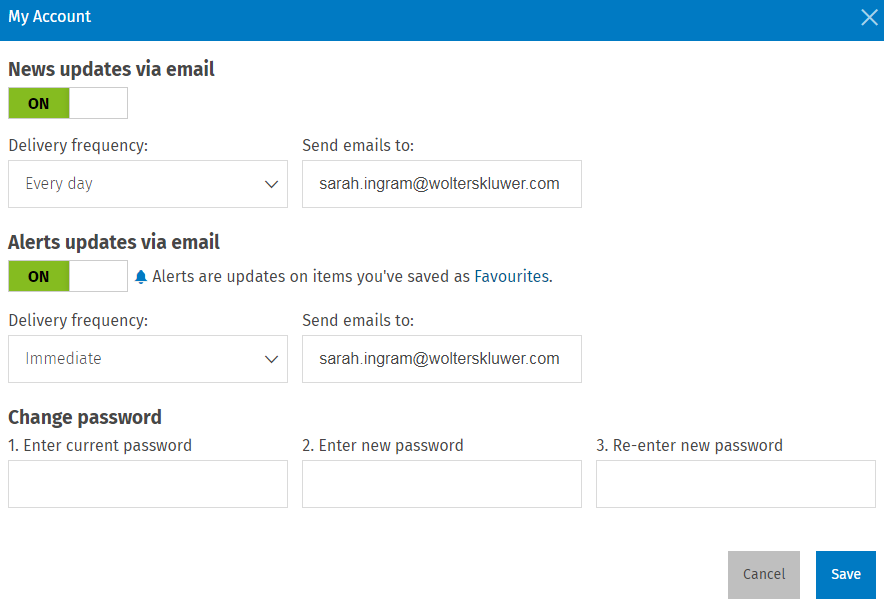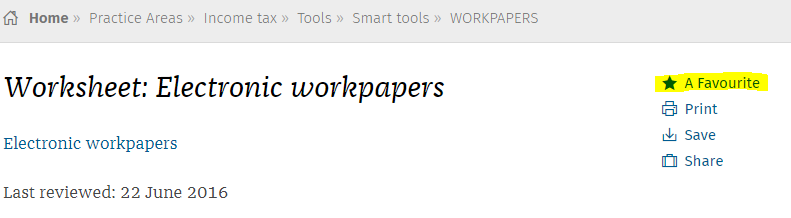Save the master workbook
Save the master workbook in central location for your team to access, such as your network or Intranet, or follow the instructions below for the platform you use.
If you use two different accounting systems, simply create two versions of the master workbook for your team to use. For example, (1) xero_master_2017 and (2) iFirm_master_2017.
- Log in into iFirm.
- Click Intranet > Content Hub > Workpapers and Calculators.
- Click on the workpaper file you want to take control of, for example Integrated with GL.
- On the Content Information panel, click the Edit Content button.
- On the Edit Content screen, click the Take Control of Content button.
-
On the Take Control of Content message box, click the Yes button.
The workpaper file is now protected from automatic updates by CCH Business Fitness.
- Click Replace content > Choose file.
- Navigate to your master workpaper file that you have recently configured.
- Click Save and Publish.
When the new workpaper file is released in April next year, it will not automatically appear in the content hub, as you have taken control of the file. See Access and update the workpapers in iFirm Intranet to find out how to apply the new content update.
Please note that iFirm Intranet Lite does not let you save back your customised content. You will need to save a copy of your workpaper file in a central location for the rest of your team to access. You may prefer to save it on a network location or in the cloud for easy access.
- In CCH iFirm Document Manager (on premise), log in to the Administration module.
- Click Status > Published on the left folder tree.
- Browse to ‘E’ for Electronic Workpapers.
- Right-click the workpaper file > click Replace Document.
- Navigate to your prepared workpaper file and replace it.
-
Double-click to open the document properties and select the Protect check box.
This prevents the workpaper from being overwritten in the next CCH Business Fitness update.
When the new workpaper file is released in April next year, it will not automatically appear in the list of published content, as you have taken control of the file. See Access and update the workpapers in CCH Document Manager to find out how to apply the new content update.
CCH iKnow is NOT a document management system. You will need to save a copy of your customised workpaper file in a central location for the rest of your team to access. You may prefer to save it on a network location or in the cloud for easy access.
A new workbook will be released in April next year. You can turn on alerts within iKnow to be notified via email when the new workbook is released.
Turn on alert updates via email
This action will update you on any items that you have saved as Favourites.