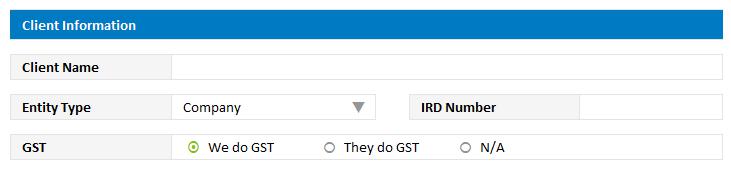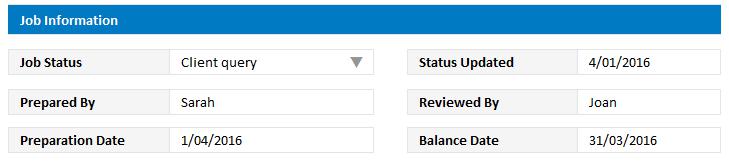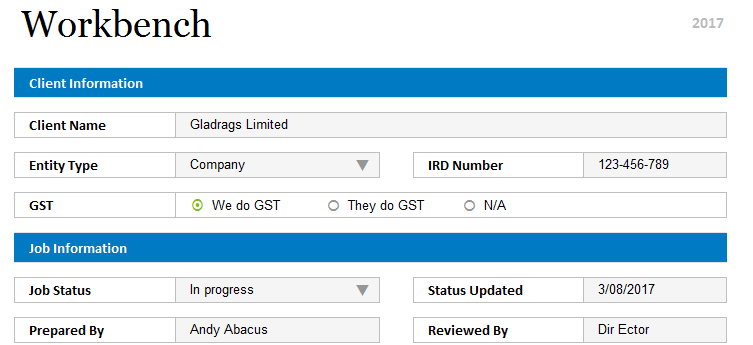Enter information on the Workbench
On the Workbench you can enter the client, job and preparer details.
Enter the client details
Enter your client details in the fields provided. These specifications will ensure the entity specific worksheets are displayed when selected.
- Client Name: This will be displayed on all worksheets.
- Entity type: This selection defines which review checklist, tax rates, A1 tax calculations and the rows that will be visible in the C1 complication checklist.
- IRD Number: Enter the client’s IRD number here or for MYOB AO the IRD Number will be imported.
- GST: Select the appropriate option:
- We do GST: Your firm prepares GST returns for the client - L1 GST Reconciliation will be activated.
- They do GST: The client prepares their GST returns, L1 GST Reconciliation will be activated.
- N/A: For clients who are not GST registered, GST calculations will not be made throughout the workbook.
Enter the job details
Enter details in the fields provided about the job.
- Job Status: Select the option which indicates at what stage the job is currently in.
- Status Updated: This field will automatically update when the job status has changed.
- Prepared By: Enter the name of the person preparing the workpapers. This name will display on all worksheets. You can also change the preparer for individual worksheets from within the actual worksheet.
- Reviewed By: Enter the name of the person reviewing the workpapers. This will display on all worksheets. You can also change the reviewer for individual worksheets from within the actual worksheet.
- Preparation Date: Enter the date you started preparing the workpapers. This will appear on all worksheets.
- Balance Date: Enter the client’s balance date, this will display on all worksheets.
Enter the preparer details
Use this functionality to provide an audit trail of who prepared the workpapers.
To update all sheets: on the Workbench, type a name in the Prepared By box.
To update an individual sheet: on the sheet, click Change preparer/reviewer > enter the details > click OK.
To set the prepared by date on the worksheet so that it does not change, ensure the Set Preparer Date check box is selected in the Prepared and Reviewed By window before clicking OK.