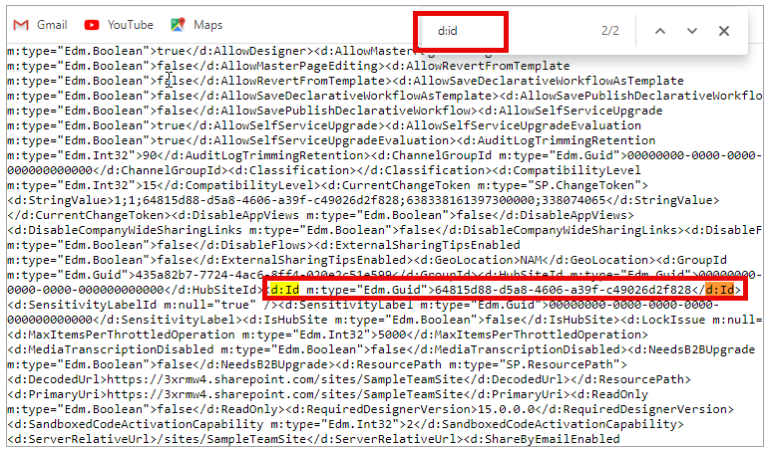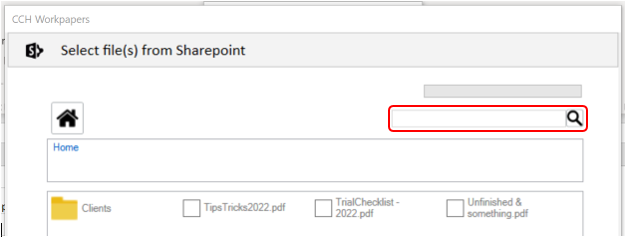Attaching supporting documents from Sharepoint
Setup the Sharepoint integration
- Enter name (IMPORTANT - this is NOT the URL) of the Sharepoint site into Setup sheet > Supporting Docs Settings > Sharepoint site name field
- The name of the site is the name as listed in your sharepoint sites list - e.g. in the image below the site names are Suitefiles Trial, comsite, test1 and test
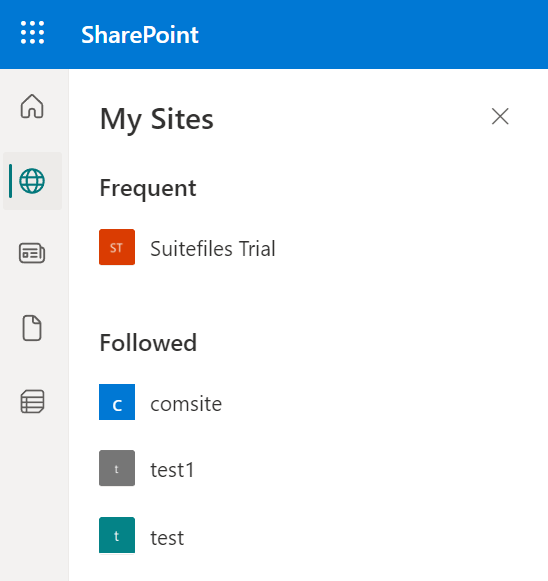
OR
-
Enter ID of the Sharepoint site into Setup sheet > Supporting Docs Settings > Sharepoint site idfield- note: this requires less permissions than entering the name as a search of sites is not required by the CCH Workpapers add-in. To find the site id:
-
Log into your office 365 account and navigate to your Sharepoint site.
-
Now that you’re on the SharePoint site of your choice, check the URL, it will look like this.
-
To access the site ID, add /_api/site to end of URL
-
Click Enter on your keyboard
-
This will display the content of your site collection
-
To get the Site ID, on your keyboard, Click on Ctrl + F and a display box will pop up
-
On the display box, type d:id and click on Enter on your keyboard
-
This will display the site ID of your site. The site ID is the alphanumeric number inside the d:id tag.
-
- (Optional) enter name of the Sharepoint document library into Setup sheet > Supporting Docs Settings > SP documents folder name field
- The name of the document library is required where you are not using the default document library. The name of the document library is the name as listed under your selected Sharepoint site. A document library is identified by the "library" icon next to its name - e.g. in the image below, the document libraries are Documents and Documents2. The library icon is highlighted next to the Documents title.
Use the Sharepoint integration
Select the Sharepoint option from the Attach Files dialog box to attach files directly from Sharepoint using the MS Graph API
Search for a file or folder by entering a search term into the field provided. The search is conducted within the current folder.