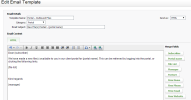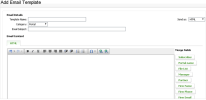Settings - Client Portal
CCH iFirm supplies templates for emailing inbound files, outbound files and invitations. You can edit a default email template instead of starting a new one from scratch. You can delete these templates if you do not need them. You can also set up your own email templates. You can set the default templates in the portal settings. You have the option of sending your email as HTML or plain text.
Email templates are applied when the recipient opens the attachment NOT when it is sent.
- Click Settings > Client Portal.
- Click Portal Settings.
- Click Edit Templates.
- Click a portal template in the list to open it for editing.
- Edit the template as required.
- You can edit the text and reformat it using the editor toolbar. The functions in the toolbar are similar to those used in Microsoft Word.
- The email template HTML editor is the same as the one used in the Practice Manager module - view information on using merge fields in an email template.
- Click Save.
- Click Settings > Client Portal.
- Click Portal Settings.
- Click Add Email Template.
- Type your Template Name.
- Select Portal from the Category list.
- Type the Email Subject text.
- Select how you want to send your email (HTML or Plain Text).
- Type and format the email content message, and insert merge fields as required using the buttons on the right hand side of the screen.
- Click Save.
- Click Settings > Client Portal.
- Click Portal Settings.
- Click the Delete button
 at the end of the row of the template you want to delete.
at the end of the row of the template you want to delete. - Click Yes to confirm.