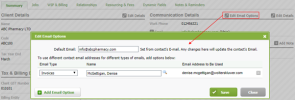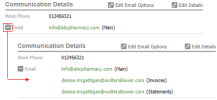Contacts - View, Add and Edit Contacts
If you add additional contacts to a main contact, you can assign one of those additional contacts to each of the iFirm email types, such as an invoice or statement email. For example, you could specify that invoice-related emails go to the email address recorded for the main contact, and statement emails go to the email address of one of the additional contacts.
- Click Contacts > All Contacts.
-
Locate and click the required contact.
-
On the Contact Details page > Summary tab > Communication Details panel, click Edit Email Options.
The Communication Details panel only displays when communication details have been added for the contact. If this panel does not display, it is likely that no details have yet been added for this contact. You will need to add some details before you can progress to the edit the email options. See Edit communication details.
- Edit the default email address, if required.
- Click the Add Email Option button.
- Select an option from the Email Type drop-down list.
- In the Name box, start typing the additional contact name to see a list of suggestions, then click the name of the additional contact you want to use. Alternatively, click the Search button to search for and select an additional contact.
- Repeat the steps 5 to 7 until you have specified an email address for each email type.
- Click Save.
- Open the required Contact Details page.
- In the Summary tab > Communication Details panel, click Edit Email Options.
- Select the required option:
- Click Save.