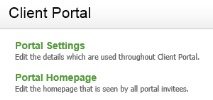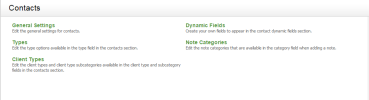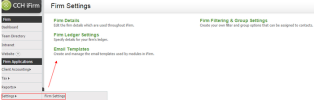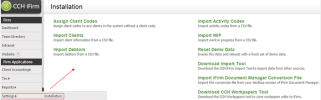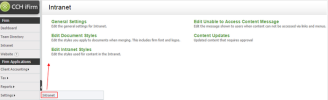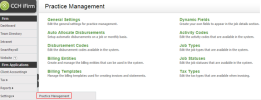Settings security roles
You may not see some of these settings, as they may not be relevant to your firm.
With this role users can access and edit all the Contacts settings as identified in the screen shot below.
With this role users can edit the settings that govern the Documents module.
With this role users can perform tasks in a number of areas:
- Firm Details - users can edit the firm details that were entered during the setup process.
- Firm Filtering & Group Settings - users can set up custom groups and filtering options to assign to contacts. This is applicable to firms that have the Practice Manager module.
- Dashboard Content - users can add and edit content on the dashboard.
With this role users can access and edit the settings for the integration with Xero software.
Go back to theAssign profiles and security roles to user accounts page.