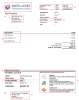Settings - Practice Management
There are a number of standard invoice and statement templates in CCH iFirm. You apply these when printing statements and invoices for clients.
You can customise these standard templates to suit your needs, such as adding a logo, changing the font, and rearranging the content.
The following process is based on customising the Invoice Full standard template but the same principles apply to customising any other standard invoice or statement template.
Download the template that corresponds to the invoice or statement that you want to customise.
After you download the template, open it in Microsoft Word. To prepare it for editing, you need to ensure you can view the header and footer areas, and the hidden items and table gridlines. See Prepare a template for editing.
Once you have prepared the template for editing, you can customise it to suit your firm's needs. We recommend that you only make cosmetic changes to the templates. You can add your branding to the template, such as your company logo and preferred font, and edit the default text and layout. Be careful not to delete any important bookmarks or merge fields, as these are place holders for information extracted from your Practice Manager system. See the Customise the templates.
When you are finished, save the template with a new name, (such as your firm's name), as a .doc or .docx file.
Once you have saved your customised template with a new name you can upload it to CCH iFirm.
- Click Click Settings > Practice Management > Billing Templates.
- Click Upload Custom Template.
- Click Browse to locate and select your customised template.
- Click Upload.
-
Clear the Include standard invoice templates and/or Include standard statement templates check boxes, if required.
This stops the standard templates appearing as options when you prepare your invoices and statements. Instead, you will only see your own customised templates.
-
Print a sample invoice or statement to ensure it prints as you intended and that all the data displays correctly.
The information shown in invoices and statements must be set up in a number areas of CCH iFirm. Refer to the diagram and points below to setup the information as you want it shown on your invoices and statements.
1: Insert your logo in the templates.
2, 4, 6, 8, 9: Enter firm details, GST number, invoice message and payment options for each billing entity.
3: Client details as entered or imported in Contacts.
5: Enter default invoicing text when creating job types. The description can be edited in the individual invoices before printing.
7: Customise the number to be used when creating the invoice or credit note. This is a global setting for all billing entities. If no number is entered, CCH iFirm will generate a number for you.

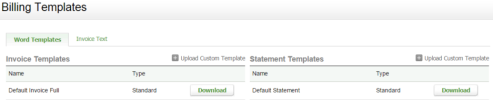
_thumb_0_100.png)