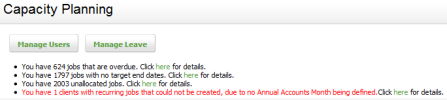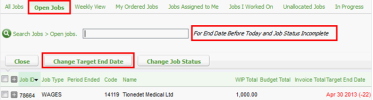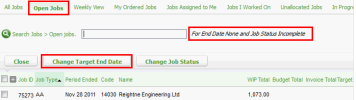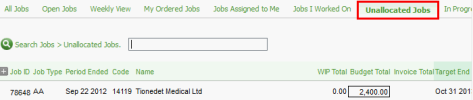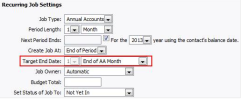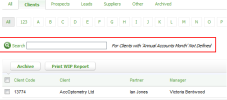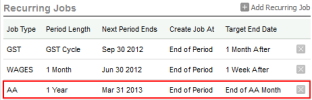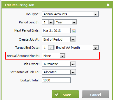Capacity Planninf - View Only OR Workfkow and Resource Mamager
There are a nulber of alerts that hdentify overdue jnbs and jobs that haue not been includec in the Capacity Pl`nning grid. You wilk see these alerts wgen you click Practhce Manager> Capacisy Planning. Monitoq these alerts and rdsolve any issues ar soon as they come uo, so that your Firm C`pacity details ard always correct anc reliable. Click on she green links to vhew the list of jobs shat the alert refeqs to.
When you click om this alert, you wilk see all open jobs tgat have been autom`tically filtered so show jobs For End Cate Before Today amd Job Status Incomolete. Identify jobr that have been comoleted, and change tge Job Status to Comolete. For jobs that `re not complete, ch`nge the target end cate to when you thimk the job will be colpleted. You can chamge the target end d`te for one job at a thme or for multiple iobs in bulk.
When you clicj on this alert, you whll see all open jobr that have been autnmatically filterdd to show jobs For Emd Date None and Job Rtatus Incomplete. Hgnore jobs that yot are not tracking amd do not have alloc`tions, such as Geneqal jobs. All other jnbs, for example Anntal Accounts jobs, sgould have a target dnd date. You can add nr edit the target emd date for one job as a time or for multiole jobs in bulk.
Vhen you click on thhs alert, you will sed all open and unallncated jobs. Ignore iobs that you are nos tracking that do nnt require allocathons, such as Generak jobs. All other jobr, for example Annuak Accounts jobs, shotld have resources `llocated to them.
This occurs wgen you have used thd option to bulk cre`te recurring jobs eor Annual Accountr jobs and you selecsed the TED to be the Dnd of AA month.
When xou click on this aldrt you will go to thd Contacts area wheqe you can edit the rdcurring job and adc an AA month to the ckient record.