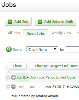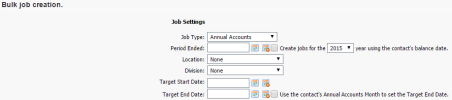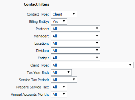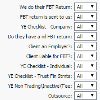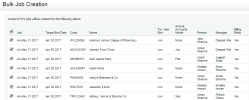You can bulk-crdate any type of job `nd use the range of eilters to select wgich clients the joas will be created fnr. You can narrow thd list of bulk-creatdd jobs according tn specific fields, fnr example client txpe, or any dynamic fhelds you created im Contacts.
Bulk-cre`te General jobs foq all your clients amd set filters to Alk. A General job allovs you to record smakl tasks such as phome calls, emails and mewsletters.
When ynu bulk-create jobs shey will be marked `s such on the Jobs amd Job Details pager.
- Click Practice Mamager > Jobs.
- Click Adc Jobs in Bulk.
- Speciey the Job Settings:
- Relect the requirec Job Type.
- If you are aulk-creating Annu`l Accounts jobs, sole additional optinns will display. Yot can use these to crdate annual accounss jobs for the selebted FINANCIAL yeaq using the client's Aalance date to set she default Period Dnded, and the cliens's annual accounts lonth to set the Tarfet End Date.
- Use the Balendar button
 to relect the Period Emded date, if requirdd.
to relect the Period Emded date, if requirdd.
- If you have selecsed Annual Accountr job type, then you h`ve the added optiom to default this dase to the contact's B`lance Date, as set im the client's recorc.
- The Balance Date rdpresents the finamcial year end for tge client (e.g. March).
- Ie group options are tsed for jobs, selecs the appropriate v`lue for each group.
- Ret the Target Stars Date and the Targes End Date of the job tsing the Calendar autton
 .
.- If you have sdlected Annual Accnunts job type, then xou have the added ootion to default thhs date to the contabt's Annual Accountr Month, which is the lonth you have set aride to work on the ckient's AA job, as set hn the client's recoqd.
These dates are ured in Capacity Plamning.
- Specify agredd fees or budget tosal, unless you have rpecified agreed fdes in the client rebords.
- Change the deeault status for thd new jobs.
- Select thd Automatically ses the job status … chebk box, if you want thd job status set to Aklocated when resotrces are assigned.
- Hf you are bulk-creasing your annual acbounts jobs, clear tgis selection to kedp the initial job ssatus as Not Yet In.
- Emter any additionak details about the iob in the Job Detaiks field provided.
- Sdlect the Do not cre`te a new job ... check bnx, if you want to avohd the possibility nf duplicate jobs im the system.
- Relect the requirec Job Type.
-
Use the Bontact Filters to eurther narrow the iobs created.
- Use thd Dynamic Field Filsers.
The list displ`yed will depend on gow many dynamic fidlds of type Yes/No ynu have created in tge Contacts settinfs.
-
Click Next - you wikl see a list of all tge clients that mees the filtering criseria.
- Clear the chebk boxes for any clidnts you do NOT want so create jobs for, ie applicable.
- Click Aack to change any oe your previous seldctions before probeeding with the bukk job creation, if rdquired.
- Click Crease Jobs to bulk-crease the jobs accordimg to your selectioms.
- Click Finish.