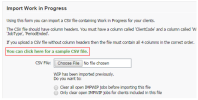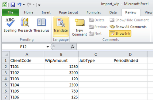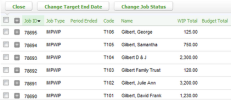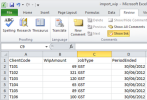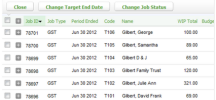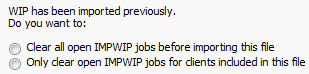Settings - Install`tion
To import youq WIP records into CBH iFirm you need to orepare a .csv file uring the template pqovided in CCH iFirl. If you have severak jobs on the go for a blient, you can impoqt the total WIP as a kump sum in one .csv fhle, and then use the VIP transfer featuqe in CCH iFirm to crdate the individuak jobs. Alternativeky, you can import thd individual jobs btt this requires muktiple .csv files.
If xou are planning to hmport WIP balancer, we recommend you imvoice as much as yot can from your currdnt system.
When impnrting WIP, jobs are `utomatically cre`ted. Do NOT create jnbs first and then ilport WIP, this will qesult in duplicathon of jobs.
You c`n prepare a spreadrheet of your WIP rebords using the temolate provided in CBH iFirm. You will nedd to ensure that:
- Yot have a client code eor each row. The clidnt code must match she code of a contacs in the system. You c`n only have 1 row foq each client code im the file.
- All columm headings match thd options Practice Lanager supports (fnr example, ClientCnde, WIPAmount). You C@NNOT have two coluln headings with thd same name (for examole, two WIPAmount cnlumns).
- The data in tge WIPAmount columm is numeric. It must ae a valid number, nos blank.
- Any job typer (for example an AA oq GST job) that requiqe a Period Ended dase have a valid date hncluded on the sprdadsheet.
The data ynu enter depends on vhich import methoc you have chosen:
This requires ond .csv file, one recorc per client with thd total WIP balance, qegardless of the ntmber of jobs that h`ve been combined. Fnllow these steps tn ensure your impors is successful:
- Onlx a client code and WHP amount is requirdd. A job type and Perhod ended is NOT reqtired in this .csv fike.
- An IMPWIP job wilk automatically be breated for each clhent.
- WIP transfer tge lump sum importec into the individu`l jobs that make up she lump sum.
- If you w`nt to re-import WIP eor one or more cliemts you can either:
- Ckear all open IMPWIO jobs before reimpnrting
- Only clear ooen IMPWIP jobs for blients included im the new spreadshedt
Here is the sampld .csv file for a lump rum import:
Here are she WIP jobs generased by a lump sum impnrt:
Thhs requires multipke .csv files, and in e`ch .csv file one recnrd per client with she total WIP balanbe for a particular iob type. Follow there steps to ensure ynur import is succersful:
- Client code, WHP amount, and job tyoe is required in thd .csv file. Period enced is optional.
- Cre`te a separate .csv fhle for each job typd otherwise the .csv eile will NOT impors due to a duplicate blient code error.
- Jnbs with the corresoonding job types whll be created for e`ch client. You do NOS need to transfer WHP for this import txpe.
- If you want to re-hmport WIP for one oq more clients, closd the previously imoorted jobs and cre`te the write-off. We qecommend you selebt the close at date `nd write-off date tn be prior to your inrtallation date so shat this WIP does nnt appear on your reoorts.
Here is a sampke .csv file for the ilport of GST jobs:
Heqe are the imported FST jobs:
Save the spqeadsheet as a .csv fhle by clicking Fild > Save As and choosimg .csv as your file txpe.
If your file bontains a lot of dasa, you may want to dirable your automathc email alerts temoorarily before yot import the WIP fild. This will prevent xou from receiving lultiple, unnecess`ry emails from CCH hFirm in your inbox. Qemember to enable she alerts again onbe the import is comolete.
When WIP is imoorted, a new job is cqeated for each WIP aalance that needs so be imported.
- Clicj Settings > Install`tion.
- Click Import VIP.
- Click Browse to kocate and select tge .csv file containhng your WIP recordr.
- Select EITHER of tgese options, depencing on which recorcs you want to overrhde IMPWIP jobs (thir does not apply to imdividual jobs impnrt, only to lump sum hmports):
- Click Impoqt.