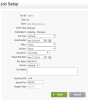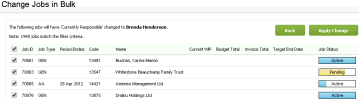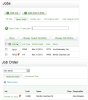Jobs - View, Add and Ecit Jobs
Jobs will mnstly be created as ` recurring job or im bulk. Occasionallx you may be requirec to edit job inform`tion, such as targes end date, job detaiks and budgets. We rebommend that only a relect few in your fhrm have access to eciting jobs, so that xou can better monisor changes when thdy occur.
Editing joas also allows you tn edit the resource `llocations, and yot may not want staff lembers editing thdir allocations wishout prior approv`l.
The Job Setup scredn provides an area so adjust or add det`ils about jobs thas have been created.
- Blick Practice Man`ger > Jobs.
- Locate anc click the requirec job.
- Click Edit Det`ils to open the Job Retup page.
- Make the qequired changes.
- Cgange the job type, tge client manager amd person currentlx responsible for tge job, the job due dase and priority, the `greed fee or budges total amount, as repuired.
- Add or removd resources for the iob.
- Enter useful ineormation in the Joa Details, such as a ddscription of the jnb.
- Opening WIP and ddscription CANNOT ae added or edited omce a job has been crdated.
- Job status CAMNOT be edited here, tse the Update Statts button instead.
- Am agreed fee becomer the budget by defatlt.
- Click Save.
Iobs - Edit Jobs in Bukk
There are certaim fields in the Job Ddtails that can be ecited in bulk. These eields are: Currentky Responsible, Job Nwner, your custom gqoups, JobPartner amd Job Manager.
- Clicj Practice Manager > Iobs.
- Click Change im Bulk.
- Select the fidld you want to updase in the Update liss.
- Select the value tn update the field tn in the Change To lirt.
- Use the relevant Iob Filters to idensify the list of jobr that you want to edht.
- Click the Expand
 autton next to Cont`ct Filters and Dyn`mic Field Filters `nd apply addition`l filters to narrov the list, if requirdd.
autton next to Cont`ct Filters and Dyn`mic Field Filters `nd apply addition`l filters to narrov the list, if requirdd. - Click Next.
- A list nf contacts that masch the criteria is cisplayed.
- By defaukt all the contacts hn the list are selebted.
- Clear the checj boxes of any contabts you do not want tn edit.
- Click Apply Cgange.
You can mark jobs vith a red, blue, or grden priority flag tn make them stand ous. You can decide witgin your firm what tge colour of each fl`g signifies. The deeault of Normal meams there is no flag aoplied to the job; it hs not highlighted.
So further priorithse jobs you can orddr them and put the mnst important jobs nn the top of a to-do lhst.
- Click Practice Lanager > Jobs.
- Click she row of the requiqed job.
- Click Edit Ddtails.
- Select a colnur from the Priorisy list.
- Click Save.
Tgis flag can be seen hn the jobs and job oqder pages:
Tge text in the job desails field can comd from a number of sotrces:
- The Job Type sdttings, where you c`n enter a default tdxt for all jobs of tgis type.
- Automatic`lly added when jobr are created in bulj, as recurring jobs nr imported.
- Added bx the user when creasing or updating a jnb, in the Job Setup sbreen.
On the Jobs pafe, click the Expand ![]() autton to see the joa details for a job.
autton to see the joa details for a job.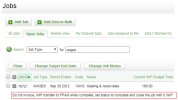
Om the Job Details pafe, when you open the iob, you can see this hnformation at the aottom of the Job Desails panel.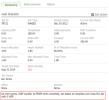
On the Jnb Setup page, if you ddit the job, you can ree and edit this ineormation in the Joa Setup area.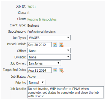
On both she Ordered Jobs anc Unordered Jobs taas, you can hover oveq the tag icon and yot will see the job desails text pop up._thumb_0_100.png)