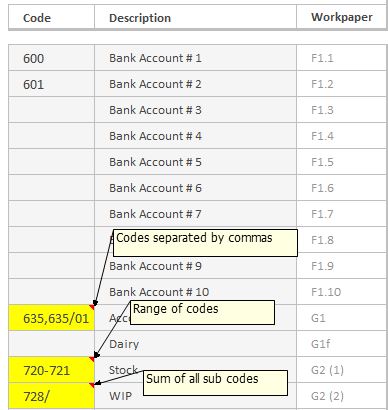Set up the B1 Review Summary using standard firm codes
Setting up the B1 Review Summary sheet with your firm’s Chart of Account Codes will save time re-entering account codes for individual clients.
- On the CCH Workpapers ribbon, click
to open the B1 Review Summary worksheet.
- Enter your firm's standard Codes in column C that relate to the Account description in column D.
- Use the following options for entering account codes:
Enter the header codes followed by a / (forward slash) and with no suffix to produce the sum of subcode balances. For example, 200/.
The “/” symbol should be replaced by the Suffix separator symbol as entered on the Admin setup sheet, if this is different.
- Enter multiple codes separated by a "," (comma) to produce the sum of general ledger balances.
Enter [code] – [code] to produce the sum of general ledger balances for accounts in a range from first code to second (inclusive).
The “-” symbol should be replaced by the Range indicator symbol as entered on the Admin setup sheet, if this is different.
If you want to exclude header balances from range totals and sum of subcodes, clear the Include Header Accounts check box in the General Settings on the Admin Setup sheet.
The account description will automatically update when a client's GL data is imported.
See B1 Review Summary for further assistance on how to use this worksheet.