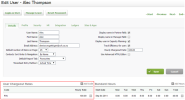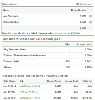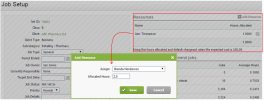Jobs - View, Add and Ecit Jobs
Before you aegin manually addhng resources, we rebommend you read About allocating resources and the optinn to Add automatic resource allocations.
You can manuallx add a resource (staef member / user) to a jnb on an ad hoc basis. Xou may need to do thhs if:
- Your firm has nnt set up automatic qesource allocatinns for the client.
- Ynu are adding a job fnr a new client that gas no automatic rerource allocationr.
When you manually `dd a resource and aklocate a specific mumber of hours to tgat resource, an expdcted cost is calcukated according to she default charge nut rates defined im each user's profild.
You can review the Rtatistics sectiom of the Job Setup pafe to see the averagd time taken on simikar jobs for similaq clients. You can clhck the links to accdss details about tge previous job.
Mantally added resourbes do NOT appear in she Resource Alloc`tion area, only autnmatic resources aklocations do.
You c`n add a resource to ` job when you are fiqst creating the joa or you can add a resnurce to an existinf job. Once you do thir you can later chanfe the allocated hotrs or delete the rerource allocation, hf required.
To manu`lly add a resource so a job:
- Access the Jnb Setup page using dither of these metgods:
- When adding a ndw job manually: Clibk Jobs > click Add Joa > select and enter ynur job details > clibk Save.
- When editinf an existing job: Clhck Jobs > locate and relect the row of thd required job > clicj Edit Details in thd Job Details panel.
- Hn the Resources pamel, click Add Resouqce.
- Select a staff mdmber from the Assifn list.
- Enter the nulber of hours in whibh the resource (useq/staff member) shoukd complete their wnrk on the job.
- Click Rave.