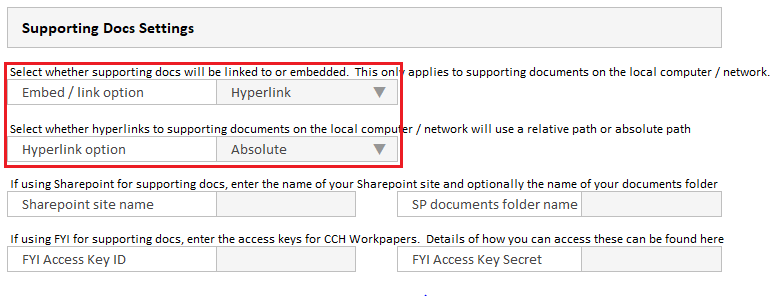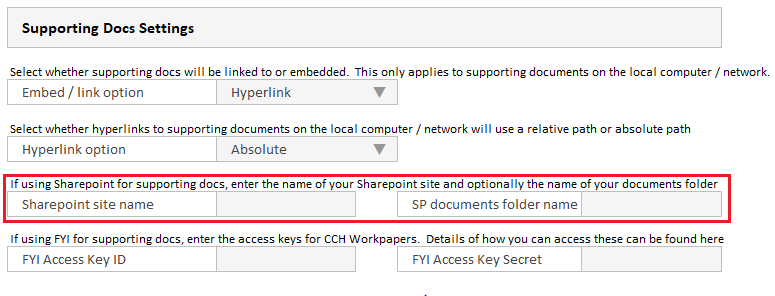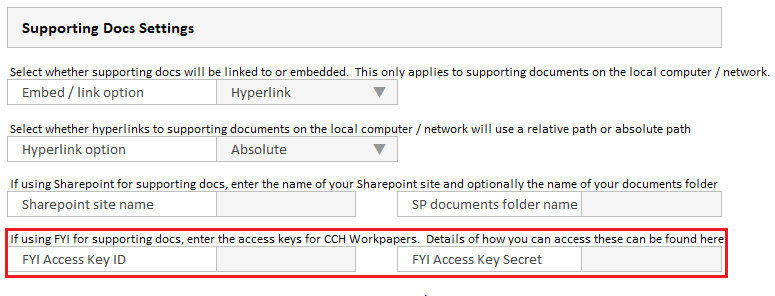Edit the Supporting Docs settings
The Supporting Docs settings, in the Admin Setup sheet, control the method used to add supporting documents from your network. There are also settings for adding Supporting documents from your Document management systems including Sharepoint & FYI docs. We recommend you test adding and accessing supporting documents for different members of your team to ensure it is working as expected before commencing work.
These options have no effect if: a. you have reverted to the old method of attaching supporting documents (i.e. the Supporting docs sheet is visible)
Attaching documents from your local computer / network
- Embed / link option: Select whether you want to embed your supporting doc in the workbook or whether you want to hyperlink to it. Embedding the document means that your workpaper file will increase in size in line with each document embedded. This may cause issues with document management systems where there are file size limits. Consider this before selecting this option.
- If you choose to hyperlink to your documents on your local computer / network you then have the option of Absolute or Relative links:
- Absolute: The resulting link will contain the complete file path including the root directory - e.g. Y:\CLIENTS\XYZLimited\Workpapers\SupportingDocs\MyInvoice.PDF. Using this method you can move the workpapers in relation to the supporting document and the file path will remain valid. The link won't remain valid however where you have a username in the file path e.g. C:\Users\[your name]\OneDrive for Business\Client files\MyInvoice.PDF and multiple users need access to the file from different computers.
- Relative: The resulting link will contain the path to the file relative to the current working directory - e.g. SupportingDocs\MyInvoice.PDF. Using this method you need to keep the supporting documents in the same relative position to the workpapers file. This is a good option to choose where you have a username in the file path - e.g. C:\Users\[your name]\OneDrive for Business\Client files\MyInvoice.PDFand multiple users need access to the file from different computers.
Default setting is Absolute. Historically supporting docs hyperlinks have been automatically created to be Absolute.
Attaching documents from Sharepoint / SuiteFiles
- See instructions for setting up Sharepoint integration
Attaching documents from FYI
- See instructions for setting up FYI integration