Manage supporting documents
You can provide additional information to your worksheets by attaching supporting documents using the new supporting docs panel! You can add attachments from:
- Your computer
- FYI
- OneDrive
- Sharepoint
- SuiteFiles
- Any link
Attachments simply link back to the document in its respective location.
Attach a document or link
- Open a workpaper and click on the Attach File(s) button, in the CCH Workpaper ribbon
- Choose where to add file(s) from
- Use Ctrl or Shift to select multiple files
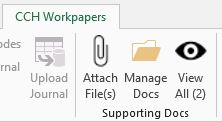
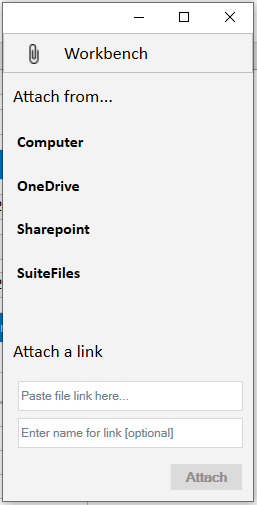
Preview or delete document(s)
- Open a workpaper and click on Manage Docs button, in the CCH Workpaper ribbon.
- Select documents to view or delete.
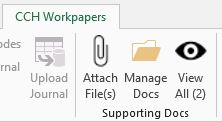
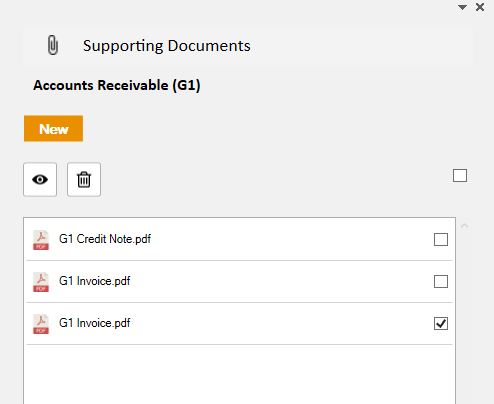
View all documents
A quick way to view all documents attached to a worksheet is to click on the View All button in the CCH Workpapers ribbon. The supporting doc count for the worksheet is displayed in the label.
Having trouble?
You can revert to the previous supporting document functionality (whereby you link documents directly from the Supporting docs) sheet by unhiding the Supporting docs sheet (right click on any tab at the bottom of the workbook and select unhide > Suporting docs)
Please don't delete the Supporting docs worksheet as it is still core to the supporting document functionality
